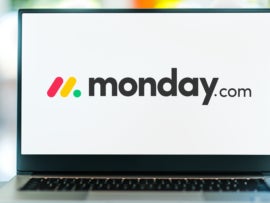-
Wrike: Best for Enterprise projects
-
Lucidchart: Best for visualization
-
Asana: Best for simple and complex projects
-
Teamwork: Best for collaboration
-
ClickUp: Best for custom visualization and reporting
-
Smartsheet: Best for complex projects
-
Hive: Best for feature-rich bundles
One of the best parts of project management software is organization. It’s obvious, but the ability to simultaneously prioritize people, deadlines, tasks and timelines all at once is a huge benefit. For certain projects, teams need to monitor, as well as visualize, a project’s critical path. Not all project management solutions have the capability to do this, so it will help to break down some of the best choices.
Jump to:
- Top critical path software comparison
- Top critical path software
- What are the benefits of critical path software?
- Key features of critical path software
- How do I choose the best critical path software for my business?
- Methodology
Featured partners
Top critical path software comparison
The table below contrasts software based on some of the most important criteria when choosing critical path software.
| Software | Data visualization | Gantt charts | Reportings | Task dependencies | Pricing |
|---|---|---|---|---|---|
| Wrike | Yes | Yes | Yes | Yes | Starting at $9.80 user/month |
| Lucidchart | Yes | No | No | No | Starting at $7.95 user/month |
| Asana | Yes | Yes | Yes | Yes | Starting at $10.99 user/month |
| Teamwork | Yes | Yes | Yes | Yes | Starting at $5.99 user/month |
| ClickUp | Yes | Yes | Yes | Yes | Starting at $7user/month |
| Smartsheet | Yes | Yes | Yes | Yes | Starting at $7 user/month |
| Hive | Yes | Yes | Yes | Yes | Starting at $12.99 user/month |
Wrike: Best for Enterprise projects
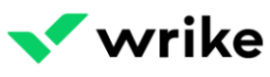
Wrike is a popular project management solution, stacked with powerful features like reporting and analytics. It helps you manage tasks, workflows and resources. Teams can track time, each other’s progress and your shared analytics all in one place.
The software offers work visualization with custom views, real-time reports and interactive Gantt charts. You can map out critical paths and track milestones and task dependencies in your projects easily.
Pricing
- Free: Unlimited users and 2GB of storage.
- Team: $9.80 per user/month, billed annually.
- Business: $24.80 per user/month, billed annually.
- Enterprise: Contact sales.
- Pinnacle: Contact sales.
Features
- Task and subtask management and custom work views like calendar or kanban.
- Team work schedules, individual work schedules and customer statuses.
- Data visualization, real-time reporting and real-time Gantt charts.
- Generative AI for projects and decision-making.
- Project templates, forms and blueprints.
- Time tracking, budgeting and timesheets.
- Ability to add guests and collaborators.
Pros
- Strong analytics tools.
- Great plans for enterprises that need an abundance of features to manage time, reports, data and employees.
Cons
- Less storage space than other software.
- More useful features like time tracking and budgeting are pushed up to higher tiers.
- Other critical path software can offer more diverse visualizations.
For more information, read the full Wrike review.
Lucidchart: Best for visualization
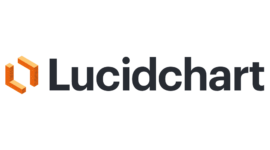
With a visual project management tool like Lucidchart, you can plan concepts, ideas and entire projects with shapes. Your team’s critical path can be fully fleshed out, with all the data, dependencies and deadlines communicated clearly.
Pricing
Month-to-month billing is available but not disclosed upfront. You can bundle it with Lucidspark, a brainstorming whiteboard tool.
- Free: Three documents, 60 shapes and 100 templates.
- Individual: $7.95 per user/month, billed annually.
- Team: $9 per user/month, billed annually.
- Enterprise: Custom pricing and includes Lucidspark bundle.
Features
- Templates and shape libraries.
- Ability to create layers and add links to shapes.
- Collaboration through link sharing as well as the ability to download or print designs.
- Commenting, inviting and presentation mode to enhance team discussion.
- Visualization options like org charts, smart objects, diagrams, mind maps and dynamic shapes.
- Integrations like Zoom, Loom, Slack and along with Google and Microsoft products.
Pros
- Ideal for building complex visuals of your project paths.
- Can handle the critical analytics you need to show for your team to stay on track.
- Collaboration features and easy sharing.
Cons
- Most communication features are in the Team plan.
- Not as many classic project management features like spreadsheets and documents.
- Importing is limited across tiers.
Asana: Best for simple and complex projects
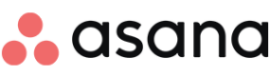
Another popular project management application with awesome capabilities is Asana. With the tool, teams can manage goals, milestones and task dependencies. The software has templates, a chart library and the ability to customize charts for your needs.
Pricing
- Basic: $0 per user with unlimited projects.
- Premium: $10.99 user/month, billed annually, or $13.49 user/month, billed monthly.
- Business: $24.99 user/month, billed annually, or $30.49 user/month, billed monthly.
Features
- Multiple work views like lists, calendars and boards.
- Unlimited messaging, projects and tasks.
- Unlimited storage but 100MB per file.
- Teams can set task dependencies to manage workloads.
- Gantt charts timelines and abilities to visualize milestones.
- Chart template library.
- Time tracking and reporting.
Pros
- Powerful features for both managing projects and keeping track of important deadlines.
- Unlimited free guests for collaboration in paid plans.
- Multi-factor authentication in all plans.
Cons
- Features to manage important deadlines like time tracking and Gantt charts are limited across tiers.
- Can be costly the more team members you have.
For more information, read the full Asana review.
Teamwork: Best for collaboration

Teamwork has great time tracking, reporting and collaboration features. You can use templates for projects and tasks as well as track and manage progress. Teams can view progress with Gantt charts as well as use Gantt filtering and save filters. In the software, you can set dependencies and monitor vital milestones for projects.
Pricing
- Free Forever: 5 users and 100MB storage.
- Starter: $5.99 user/month, billed annually, or $8.99 user/month, billed monthly.
- Deliver: $9.99 user/month, billed annually, or $13.99 user/month, billed monthly.
- Grow: $19.99 user/month, billed annually, or $25.99 user/month, billed monthly.
- Scale: Contact sales.
Features
- Multiple project views like list, table and Gantt.
- Templates for projects and tasks.
- Variety of reporting options including time, status and profitability.
- Ability to set dependencies, and track changes and milestones.
- Financial features like budgeting, tracking user rates, invoicing and QuickBooks integration.
- Collaborators and team chat for all plans.
Pros
- Abundance of features and affordable plans.
- 50GB storage and up in paid subscriptions.
- Phone, chat and email support options in paid tiers.
- Custom branding and color theme customization in paid plans.
Cons
- Limits project templates and automation across tiers.
- Minimum user amounts for paid plans.
For more information, read the full Teamwork review.
ClickUp: Best for custom visualization and reporting
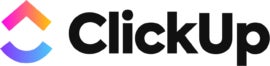
With an abundance of features and custom work views, ClickUp can help teams stay on track. It can be more affordable compared to some competitors and has a strong Free plan to get started. It has advanced and detailed reporting options as well as task management.
Pricing
- Free: Unlimited users and 100MB storage.
- Unlimited: $7 per user/month, billed annually, or $10 per user/month, billed monthly.
- Business: $12 per user/month, billed annually, or $19 per user/month, billed monthly.
- Enterprise: Contact sales.
Features
- Wide variety of work views including list, calendar and Gantt.
- Unlimited tasks, workspaces and custom views.
- Multiple reporting capabilities including tracking goals, time, milestones and sprints.
- You can track specific critical paths with both Gantt charts and Slack and automate calculations.
- Sharing and ability to add guests.
- Task checklists, tagging, marking priorities.
- Team sharing, commenting, in-app recording and notifications to stay on the same page.
Pros
- Time tracking in all tiers.
- Over 50 native integrations in all tiers.
- Unlimited file storage in paid plans.
Cons
- Many great features are limited across tiers like automation and reporting.
- Data protection like HIPAA compliance and custom SSO are pushed up to the Enterprise plan.
For more information, read the full ClickUp review.
Smartsheet: Best for complex projects

One of the best data and project organization tools for spreadsheet lovers, Smartsheet is a popular choice. They are feature-rich offering task dependencies, collaboration, data visualization and a variety of templates.
Pricing
- Free: Allows 1 user and 2 editors.
- Pro: $7 per user/month, billed annually, or $9 per user/month, billed monthly.
- Business: $25 per user/month, billed annually, or $32 per user/month, billed monthly.
- Enterprise: Contact sales.
Features
- Work views such as grid, calendar, card and Gantt.
- Templates for sheets, reports and dashboards in all plans.
- Ability to set dependencies, save filters and manage team activity logs.
- Unlimited viewers in paid plans, and unlimited editors in Business and Enterprise plans.
- Ability to assign members to projects, comments and conversations for team communication.
Pros
- Paid plans start with 20GB of storage.
- Ability to automate requests, alerts and reminders for your team.
- Extensive features list.
Cons
- Automation and integrations are limited across tiers.
- The majority of security features like SSO are in the Enterprise tier.
For more information, read the full Smartsheet review.
Hive: Best for feature-rich bundles

If you’re looking for software that’s stacked with features, affordable and without an array of confusing plans, then Hive is a good choice. They have only three plans, and their freemium version Solo has access to most of the available capabilities. It has the same features set as other popular applications, like time tracking, resource management, task dependencies and reporting.
Pricing
- Solo: $0, 2 users, and unlimited projects, notes, and tasks.
- Teams: $12 per user/month, billed annually, or $18 per user/month, billed monthly.
- Enterprise: Contact sales.
Features
- Different work views like kanban, calendar, table, Gantt and more.
- Unlimited storage, projects, forms, notes and more.
- Templates for tasks and projects.
- You can set task dependencies and milestones.
- To stay on top of projects teams can track risk and issues.
- Resource management and goal tracking.
Pros
- Features aren’t as limited across tiers compared to other software.
- Free plan is stacked with project management capabilities.
- Super feature-rich for the cost.
- Time tracking in all plans.
- HIPAA compliance in all plans.
Cons
- Some collaboration, resource management and reporting features are limited in Solo and Teams.
- Teams plan has most of the collaboration features but can get pricey the more members you have.
For more information, read the full Hive review.
Key features of critical path software
Project management tools that can track critical paths offer powerful organization and reporting. The features below are some of the most popular ones you will see, but there are certainly many other important capabilities. These will serve as a sounding board as you brainstorm other integral project features.
Data visualization
Some project management tools offer diagrams, flowcharts and mind-mapping functionality. These will offer more customization and detail for developing the critical paths your team needs to follow. If the software is entirely for visual designing, then it may not have other features like setting task dependencies or resource allocation.
Gantt charts
A specific form of data visualization, that schedules the people involved and their tasks in an easy-to-understand timeline. It can show task dependencies and individual deadlines as well. Gantt charts are a great option if you aren’t planning to build your own flowchart or diagram yourself to show the project’s critical path.
Reporting
Most project tools have some form of reporting, but ones especially suited for tracking critical paths will offer custom insights. Reporting for both the micro and macro parts of projects will revolutionize decision-making for your team.
You can focus on tasks, milestones, time spent, budgets, rates, progress of each team member and much more. It’s one thing to know the overall turnout of each project, but being able to back up and look out at how each step was managed is important for taking on bigger endeavors in the future.
Time tracking
Time management can apply to employee hours, project completion, individual tasks, budgets and more. If your project’s critical path takes quite a long time for each dependent task to be completed, it may not be worth doing again, especially if there is a drain on the budget. Conversely, if your tasks are completed quickly and consistently some projects may be worth repeating.
Set task dependencies
One of the most important parts of planning a project’s critical path is making it so everything follows an order of operations. If a task gets completed out of order or is confused between different team members, you can end up doubling the time just to fix everything. Setting dependencies and being able to view the timeline in a Gantt chart allows everyone to see who is doing what and when.
What are the benefits of critical path software?
Critical path project management tools offer capabilities to visualize and manage a project’s specific order of operations. It will help you organize through scheduling, sending reminders, messaging, allocating roles and resources, as well as being able to visualize the timeline through Gantt charts. Below are some of the general benefits.
- More effective communication and collaboration.
- Ensuring steps are assigned to the right people and followed through in the correct order.
- Offering templates or Gantt charts to visualize a specific process or project while including deadlines and people involved.
- Time management for everyone on your team.
- Easy integrations to import data from email and databases.
- Improve the team’s ability to see the macro and micro of long-term projects.
- Offer a baseline to make changes and decisions more effectively.
How do I choose the best critical path software for my business?
When it comes to choosing any software, you need to consider the features you need and also be willing to cut down on more expensive features. Some of the functionality to track critical project paths can be pricier, especially if you want resource allocation and time management. The bright side is that most of the popular feature-rich tools have features for tacking critical paths in projects, including Gantt charts.
After you’re sure of the necessary features, you should look at online tutorials for the software you like. Ask yourself:
- Will this handle my project’s data?
- How does it notify team members of task completion?
- Is the user interface overly complicated?
- Will my team be able to learn the software fast enough?
- Can anyone reading the chart templates or generated Gantt charts understand every detail?
- How does it track time, for the whole project, each task or each person?
- Is it easy to make changes to deadlines and tasks without starting over?
- Does it offer enough features compared to the yearly cost I’m paying?
- Would it be easier to just use a free tool like Figma or assign one person to track project changes?
- What other value does the software offer besides critical path generation?
Methodology
The software in this list was evaluated in terms of its ability to offer capabilities to help manage critical path tracking. We also looked at costs, a variety of plans to match different team sizes and put consideration into how feature-rich each solution was.